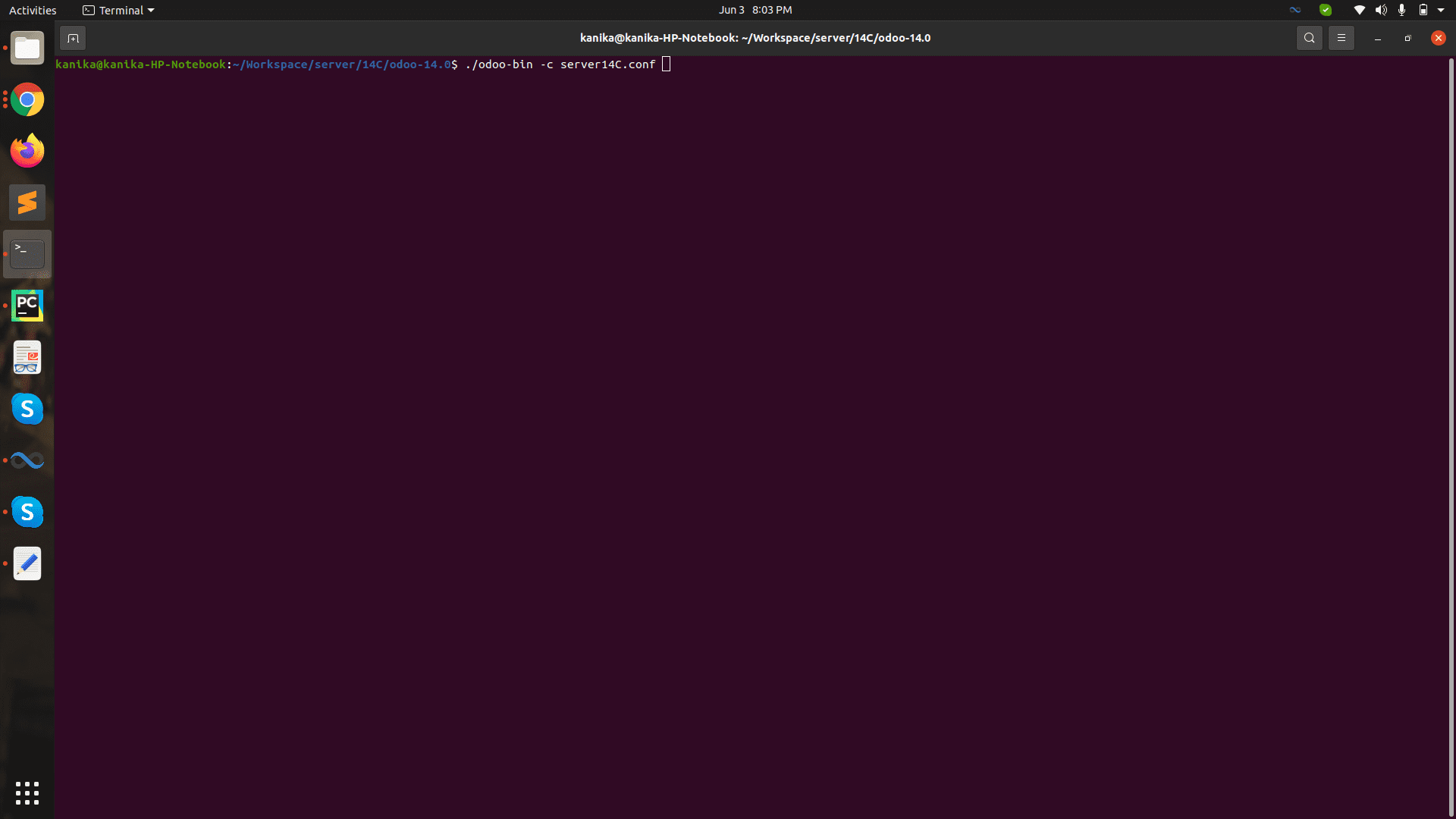Setup Guide For Odoo 14 Community Version
Posted By : Kanika Sharma | 28-Sep-2021
Odoo

- Keep update your server open the terminal and type the following commands :-sudo apt-get update
- Installing Packages and libraries :- sudo apt-get install -y python3-pip
- Install Packages and libraries :-
sudo apt-get install python-dev python3-dev libxml2-dev libxslt1-dev zlib1g-dev libsasl2-dev libldap2-dev build-essential libssl-dev libffi-dev libmysqlclient-dev libjpeg-dev libpq-dev libjpeg8-dev liblcms2-dev libblas-dev libatlas-base-dev
- Ensure that all packages are successfully installed. Moreover, there are some web dependencies that also need to be installed:-
sudo apt-get install -y npm
sudo ln -s /usr/bin/nodejs /usr/bin/nodesudo npm install -g less less-plugin-clean-css
sudo apt-get install -y node-less.
- Configure Postgresql
As Odoo's databases are handled by the Postgresql database server. Therefore, next, we need to set-up Postgresql properly:-sudo apt-get install postgresql
- Then we have to create a database user for managing Odoo databases. Therefore, initially, we need to switch user to Postgres:- sudo su - postgres
- Now create a user odoo14 with the following command. Furthermore, at the time you must have to provide a new password for the user odoo14 and that password is needed to provide in the Odoo configuration file at the last step of the installation.
- Write psql then press enter
- CREATE USER username;
- ALTER ROLE username with password ‘yourpassword';
- ALTER ROLE username with SUPERUSER;
- /q
- Exit
- Install required python packages :- sudo pip3 install -r /opt/odoo/requirements.txt
- Odoo uses wkhtmltopdf for printing pdf reports. In addition, the latest edition of Odoo supports the 0.12.5 version of wkhtmltopdf to support headers and footers.:- sudo wget https://github.com/wkhtmltopdf/wkhtmltopdf/releases/download/0.12.5/wkhtmltox_0.12.5-1.bionic_amd64.debsudo dpkg -i wkhtmltox_0.12.5-1.bionic_amd64.debsudo apt install -f
- Configuration of Odoo
- Open Terminal in folder in which you want to configure odoo
- Enter wget https://github.com/odoo/odoo
- Open folder where odoo zip file has downloaded extract that and now we have to create the custom configuration file.
- Open the odoo-14.0 folder then create the a text file for eg.server14C.conf as given below please make sure extension would .conf then open the file.
- Set admin_password as per your choice
- Add above values and make sure that db_user and db_password would be your database user name and password which we had set earlier.
- For addons_path follow the two images below
- Open Terminal where our new .conf file exists and enter the below command in terminal.
- Go to web browser then enter this link http://localhost:8069/web/database/manager
- Then click the create database option and this view will be loaded then enter the admin_password in Master Password and fill the details in field and press continue.
- You will see this interface
We, at Oodles, provide full-scale ERP development services to solve complex business problems. Our end-to-end custom ERP software solutions help organizations streamline their routine operations and boost productivity by implementing next-gen technologies. For more information, contact us at [email protected].